Testing your ChatBot? Learn how to restart a conversation so every session starts fresh, without saved cookies or chat history.
Our ChatBot is designed to store conversation history, enabling users to continue where they left off - even after hours, days, or weeks. This functionality is made possible by cookies stored on the user’s device. However, when testing your ChatBot, these cookies can result in cached conversations. To ensure accurate testing, you’ll need to restart the ChatBot in a clean environment.
Where to Test Your Chatbot
-
Yonder Testing Playground
-
In Yonder, go to the ‘ChatBot Content’ tab.
-
Click the green ‘Test ChatBot’ button in the top-right corner of the screen.
-
This will open a new browser window for testing your ChatBot in a controlled environment.
-

-
Your Website
-
If your ChatBot is live on your website, you can test it directly there.
-
Open your website in an incognito or guest mode (steps detailed below) and start a new chat for a clean session.
-
Ways to Restart the ChatBot
2. Use an Incognito or Guest Browser Tab (Chrome)
1. Close the Conversation
- Log in to your Yonder Account and click on the open conversation.
- Click the checkmark symbol in the top-right corner to mark the conversation as ‘closed.’
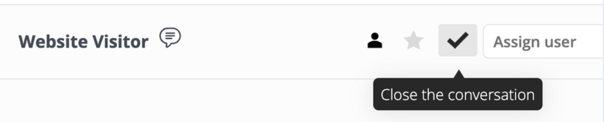
2. Use an Incognito or Guest Browser Tab (Chrome)
Open an Incognito Tab:
- Open Chrome and click the three dots in the top-right corner.
- Select New Incognito Window.
- If your ChatBot is live, go to your website to start a new chat. If it’s not live, use the ‘Test ChatBot’ button in Yonder.

Open a Guest Tab:
- Click your profile image in the top-right corner of Chrome.
- Select Open Guest Profile.
- Follow the same steps as above to start a new chat.
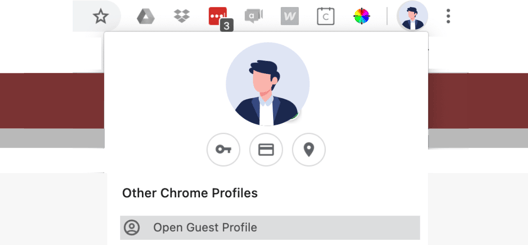
3. Clear All Cookies
- Open Chrome and click the three dots in the top-right corner.
- Select Settings and navigate to Privacy and Security.
- Click Clear Browsing Data.
- Tick Cookies and other site data and click Clear Data.
- Note: This method will affect other saved data, such as login sessions for other websites.

Testing your ChatBot in a fresh environment is vital for understanding its behaviour without cached data. Use the steps above to close conversations, restart in a new browser session, or clear cookies for a clean start. While chat history enhances user experience, a fresh start is key for accurate testing.
Frequently Asked Questions
Why do I need to clear cookies when testing the ChatBot?
Cookies store your chat history, which can interfere with testing by showing previous sessions. Clearing them ensures a new session every time.
Does closing a conversation delete it permanently?
No, closing a conversation in Yonder Conversations archives it. The record remains available for future reference.
What’s the difference between Incognito and Guest mode in Chrome?
Both modes prevent the browser from saving cookies, history, or session data. Guest mode also disables access to the user’s personal browser settings or extensions.
Have other questions? Feel free to reach out to us at support@yonderhq.com.
.png?height=120&name=Yonder_logo%20(1).png)