Update answers, fill knowledge gaps, and teach your chatbot to recognise different question variations.
Training your chatbot is key to delivering excellent customer service - whether you're refining an existing answer, adding missing information, or helping it recognise different ways people ask the same question. Inside your Yonder dashboard, it’s quick and easy to keep your chatbot up to date so it can handle enquiries with clarity and confidence every time.
How Your Chatbot Works
Your chatbot pulls answers from information in the Content tab. When a customer asks a question, it searches FAQ titles and responses to find the best match.
A few important things to note:
-
The chatbot does not browse the internet or guess answers.
-
It will only provide answers based on the content you’ve provided.
-
The better your content, the better the chatbot performs.
If a customer asks something it doesn’t recognise, it will trigger your Fallback Message. These unanswered messages are then automatically saved into your Training Tab so you can train your chatbot with them later.
Learn more: Understanding How the Chatbot Works
The Three Ways to Train Your Chatbot
Your chatbot relies entirely on the information inside the Content tab. Here are the three core ways to train and improve it:
1. Update an Existing Response
Improve or expand an existing answer to make it clearer, more accurate, or easier for the AI to understand.
Example: If someone asks, “How much does parking cost?”, update the existing FAQ “Is there parking?” to include a line such as “Complimentary parking is available for our guests.”
2. Create a New Response
Fill in any knowledge gaps by adding new FAQs with clear titles and answers. Good for new policies, seasonal changes, or information that just hasn’t been added yet.
Example: If customers are asking about pet policies and there’s no existing response, create one titled “Can I bring my dog?” with a clear answer.
3. Add Example Questions
Help the chatbot recognise similar or related customer enquiries by adding alternative phrasing as question variations.
Example: For the FAQ “Do you run in bad weather?”, you might add example questions such as “What happens if it rains?”, “Is the tour cancelled in bad weather?”, and “Do I get a refund if the weather is bad?” This helps the chatbot connect varied customer language to the right response.
How to Use the Chatbot Training Tab
All fallback messages are captured in the Training Tab table. From here, you can choose to:
1. Ignore
Click Ignore if the message is spam, irrelevant, uncommon, or not worth adding to your knowledge base.
2. Train
Click Train when the message is relevant and you'd like the chatbot to handle it better in the future. When you click train, you'll see:
- The customer's message at the top
- A View Conversation link - click this to open a popup drawer that shows the full chat thread, helping you understand the message context.
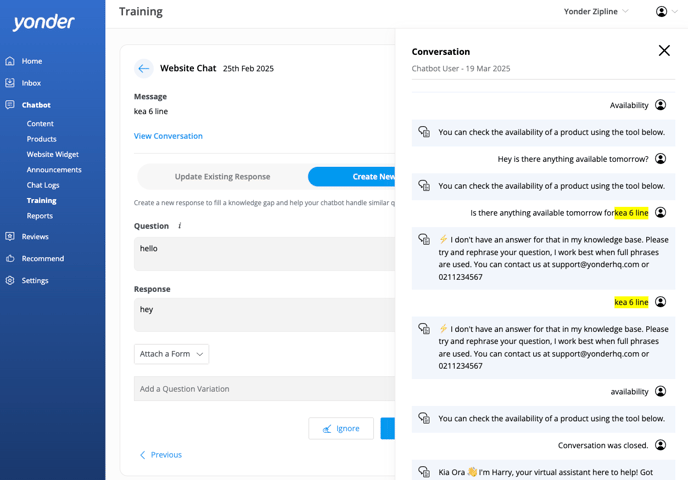
From here, you have two options:
- Update Existing Response: Choose this when the information already exists. You can:
- Improve clarity or completeness
- Add helpful details
- Include question variations
- Create New Response: Use this if the information does not exist. You can:
- Add generic title (avoid using the full customer message — keep it simple and tidy)
- Enter a helpful response
- Optionally attach a form (Check Availability or Contact Details Left)
- Add question variations to help the chatbot understand different ways users might ask the same thing.
- Note: When you create a new response, a popup will help check for existing content to avoid duplication.
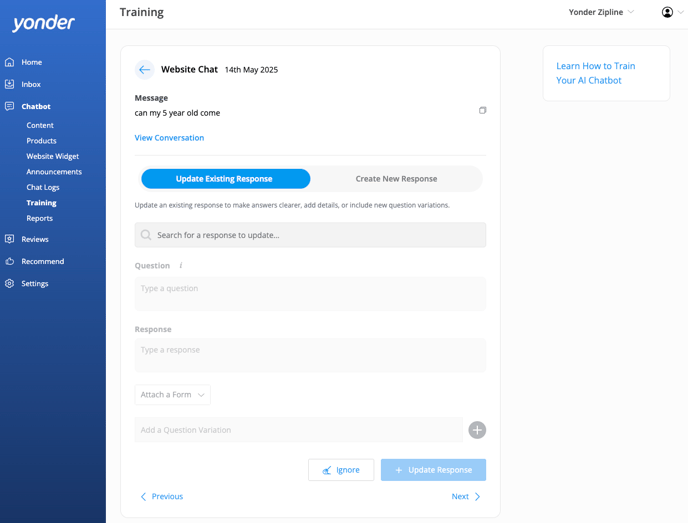
Top Training Tips
- Avoid duplicate responses: The goal of training is to strengthen your Chatbot Content — not clutter it. Fewer, more comprehensive FAQs lead to better performance and easier management. Update existing responses when possible instead of creating new ones.
- Keep titles generic: Use a short, simple title rather than a full customer message.
Original message: “Hi I booked an overnight cruise and didn’t get a confirmation email.”
Updated title: “I did not receive a confirmation email” - Search related messages: Use the search bar to find similar fallback messages. Identify patterns or repeated queries, create one strong FAQ that addresses them all, and add those fallback messages as question variations.
Frequently Asked Questions
Can I customise the fallback message text?
Yes! In the Chatbot Website Widget tab under Fallback, you can edit the fallback response and choose whether to allow guests to submit email or SMS contact forms.
What’s the difference between updating and creating a response?
Updating improves an existing FAQ by adding more detail or variations. Creating is for completely new topics that aren’t already covered in your knowledge base.
Does the chatbot train itself automatically?
Not exactly. The chatbot doesn’t learn on its own or browse the internet. It only works with the content you provide. You need to review and train it manually using the tools in the dashboard.
Can I use customer questions as example questions?
Absolutely. Copy customer messages from chat logs into your FAQs as example questions. This helps the chatbot match more real-life enquiries.
How often should I train my chatbot?
We recommend reviewing your fallback messages weekly or fortnightly, especially after busy periods or new service updates. Regular training helps your chatbot stay accurate and up to date.
Have questions? Contact support@yonderhq.com
.png?height=120&name=Yonder_logo%20(1).png)